IncrediMail to Outlook Conversion Explained
 Despite the seeming similarity of nearly all email applications, the real difference between them lies in the storage formats they use. Whereas the most common EML format has a clear structure that consists of a header, body and an optional MIME-encoded attachment part, other email formats can use a cardinally different approach to storing data. For example, IncrediMail (www.incredimail.com by IncrediMail Ltd.) stores emails in a way that makes direct export to other email applications highly complicated without resorting to third-party tools and special techniques.
Despite the seeming similarity of nearly all email applications, the real difference between them lies in the storage formats they use. Whereas the most common EML format has a clear structure that consists of a header, body and an optional MIME-encoded attachment part, other email formats can use a cardinally different approach to storing data. For example, IncrediMail (www.incredimail.com by IncrediMail Ltd.) stores emails in a way that makes direct export to other email applications highly complicated without resorting to third-party tools and special techniques.
IncrediMail as an Alternative to Familiar Email Applications
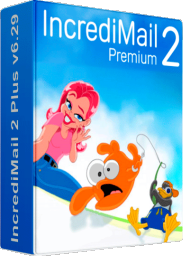 IncrediMail is one of the most remarkable and non-conventional email clients on today’s market offering a host of message decoration options, colorful themes and animated notifications. All these blows and whistles create a unique communication environment and user experience that appeals to the creative kind and everyone else bored with lackluster and business-like interfaces of the more commonplace email applications. However, the program appears to be quite intrusive in terms of placing its shortcut in the Startup folder, replacing the default search services and browser start page, among other things. This excessive penetration into the user’s system becomes irritating for people who prefer more control over their operating system, browsers and commonly used software. Besides, as colorful and fun as it is, IncrediMail can hardly be called a proper piece of software for corporate or business use, which is exactly why so many people abandon it after having played with it for a while.
IncrediMail is one of the most remarkable and non-conventional email clients on today’s market offering a host of message decoration options, colorful themes and animated notifications. All these blows and whistles create a unique communication environment and user experience that appeals to the creative kind and everyone else bored with lackluster and business-like interfaces of the more commonplace email applications. However, the program appears to be quite intrusive in terms of placing its shortcut in the Startup folder, replacing the default search services and browser start page, among other things. This excessive penetration into the user’s system becomes irritating for people who prefer more control over their operating system, browsers and commonly used software. Besides, as colorful and fun as it is, IncrediMail can hardly be called a proper piece of software for corporate or business use, which is exactly why so many people abandon it after having played with it for a while.
What is the IncrediMail Message Format?
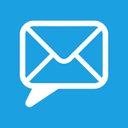 IncrediMail has always stored its data in proprietary formats. Version 1.x used a delimited text file for messages, but starting from version 2.0, the program uses IMM (IncrediMail Mailbox) files, its own database format that is completely incompatible with any existing alternative clients. Since emails are stored in the database and attachments are saved to an outside folder, it’s nearly impossible to create associated message/attachment pairs without knowing the internal format and, therefore, using third-party tools.
IncrediMail has always stored its data in proprietary formats. Version 1.x used a delimited text file for messages, but starting from version 2.0, the program uses IMM (IncrediMail Mailbox) files, its own database format that is completely incompatible with any existing alternative clients. Since emails are stored in the database and attachments are saved to an outside folder, it’s nearly impossible to create associated message/attachment pairs without knowing the internal format and, therefore, using third-party tools.
How to Migrate from IncrediMail to Outlook?
 If you are trying to move your messages from IncrediMail to Outlook (or pretty much any other email application), you have a few options to choose from. In this article, we’ll try to cover all of them, highlighting their advantages and downsides. All of them are based on extracting individual messages and attachments from IMM files and repacking them into the necessary destination format. The level of process automation, however, will differ, as will the amount of effort required for a successful migration.
If you are trying to move your messages from IncrediMail to Outlook (or pretty much any other email application), you have a few options to choose from. In this article, we’ll try to cover all of them, highlighting their advantages and downsides. All of them are based on extracting individual messages and attachments from IMM files and repacking them into the necessary destination format. The level of process automation, however, will differ, as will the amount of effort required for a successful migration.
Method #1 – Manual and 100% free
As the saying goes, if you want to do something well, do it yourself. An otherwise great idea, it will only work if you need just a few messages converted. In all other cases, it will be a tedious, nerve-wrecking routine.
The concept is very simple: open IncrediMail and start dragging and dropping the necessary messages onto your desktop or to a particular folder on the hard drive. Please note that each new file will have the same name, so you will have to rename the previously extracted one to avoid a naming conflict. As you can imagine, migrating over a dozen messages using this method will soon turn into an exercise in futility. Therefore, if you need more automation, we recommend resorting to alternative approaches.
Method #2 – Try Freeware
Free conversion tools save you the trouble of having to handle each message automatically – and they help you save if you are on a budget. However, you probably know that there is a catch with everything free. First of all, just as all free and open source software, free converters may have all kinds of unnecessary extras attached to them. These add-ons, plug-ins and other components may clog your system, occupy the remaining free space on your web browser panels and even spy on you by copying your contacts list for spamming, capturing your browsing history or doing other unwanted things without you even knowing.
Yet another disadvantage of free conversion tools is the level of commitment that their developers demonstrate. Most of these products make it to a second or – at best – a third major release and are abandoned never to be updated again.
If you search for free IncrediMail to Outlook tools online, you will soon find that there aren’t many around. Most probably, you will stumble upon:
IncrediConvert – a program that’s been around for a while, but currently no longer supported. Unfortunately, IncrediConvert only supports IncrediMail 1.x files and won’t work with version 2 and above.
IncrediMail Converter Reynardware – free, but the latest version stopped at 0.53 back in 2010 with no signs of activity ever since. The product seems to support IncrediMail 2.x files, but only dumps messages to the EML format onto your hard drive, so you have to do the rest. However this allows to transfer IncrediMail emails to another emails clients such as Live Mail, Outlook Express, Thunderbird. It is enough to drag them to desired folder. And after that you may use standard options to import these emails into Microsoft Outlook.
Therefore, if you are using a modern version of IncrediMail and need to migrate to Outlook, you can’t do without a proper commercial product.
Method #3 – Get the job done with a tool made for it
If you have a budget, obtaining a proper product for your IncrediMail to Outlook conversion purposes will be the shortest route from A to B. Specialized conversion tools ensure the integrity of your data, accurate conversion of encodings and speed that other methods aren’t even close to. In addition to the technical simplicity of the process, commercial tools offer such advantages as professional technical support, regular updates and offers from product developers. The latter are committed to making their products better and selling more copies, which guarantees that you will always have the highest-quality, up-to-date conversion tool.
We have downloaded and tested some of the most popular IncrediMail to Outlook conversion tools:
![]() IncrediConvert by Rauno Palosaari – very small and very old version of the converter. Supports only IncrediMail mailboxes of version 1.0. No more developed as source codes were lost (in accordance with software author). Extracts IncrediMail emails to EML files without any efforts and can be used via the command prompt.
IncrediConvert by Rauno Palosaari – very small and very old version of the converter. Supports only IncrediMail mailboxes of version 1.0. No more developed as source codes were lost (in accordance with software author). Extracts IncrediMail emails to EML files without any efforts and can be used via the command prompt.
Alternative download URL: https://incrediconvert.en.softonic.com/
 IncrediMail to Outlook Transfer the only software that can handle the email migration from IncrediMail 2.5 (newest version of IncrediMail) to Microsoft Outlook or PST file. Per our investigation IncrediMail 2.5 using the new IML format for emails and stores attachments separately. IncrediMail to Outlook Transfer product shows that it capable to import emails from IncrediMail 2.5 email store to Outlook without any losses and troubles. This software offered in two separate versions: 32 and 64 bit and can be licensed for Home and Business use.
IncrediMail to Outlook Transfer the only software that can handle the email migration from IncrediMail 2.5 (newest version of IncrediMail) to Microsoft Outlook or PST file. Per our investigation IncrediMail 2.5 using the new IML format for emails and stores attachments separately. IncrediMail to Outlook Transfer product shows that it capable to import emails from IncrediMail 2.5 email store to Outlook without any losses and troubles. This software offered in two separate versions: 32 and 64 bit and can be licensed for Home and Business use.
IncrediMail to Outlook Converter from Megasoft – the program has a simple interface, demonstrates outstanding speed and can save messages directly to the default Outlook User Profile, a hard drive folder or a standalone PST storage file. Low memory usage, automatic detection of the location of IncrediMail storage files. Support of 32-bit and 64-bit versions of Outlook. Supports to extract and convert emails from IMM files of any size. One of the most balanced tool in our review.
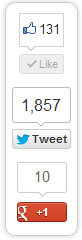 Best IncrediMail to Outlook Converter by IncrediConvert GMBH – another one fast and convenient utility for IMM emails migration. I allows to save IncrediMail data to EML and PST formats as well as import IncrediMail emails and attachments to Outlook directly. Software manufacturers also offer the special IncrediMail Recovery software for those who wants to repair damaged IncrediMail messages and restore deleted IncrediMail emails. The software supports 32-bit and 64-bit versions of Outlook 2010, 2013 and any previous version of MS Outlook. It works with IncrediMail storages of XE, 1.0, 2.0 versions and handle email storage files of any size. The most balanced tool in our review. It is receiving 5 of 5 possible stars.
Best IncrediMail to Outlook Converter by IncrediConvert GMBH – another one fast and convenient utility for IMM emails migration. I allows to save IncrediMail data to EML and PST formats as well as import IncrediMail emails and attachments to Outlook directly. Software manufacturers also offer the special IncrediMail Recovery software for those who wants to repair damaged IncrediMail messages and restore deleted IncrediMail emails. The software supports 32-bit and 64-bit versions of Outlook 2010, 2013 and any previous version of MS Outlook. It works with IncrediMail storages of XE, 1.0, 2.0 versions and handle email storage files of any size. The most balanced tool in our review. It is receiving 5 of 5 possible stars.
Incredimail to Outlook Migration Tool from MaiMigra – support of IncrediMail 1 and 2, output to EML files on the hard drive or direct transfer to Outlook, a simple UI, automatic search for IncrediMail message and attachment files. Works with Outlook 32-bit edition only, do not support 2013 Outlook. We found some inconsistence during the email migration – many attachments were lost by this tool.
IncrediMail to Outlook Converter from PCVARE Solutions – batch mode support, preservation of the original text formatting, careful handling of header details during conversion, support of all major versions of Outlook and MS Windows but only 32-bit. Can’t handle IncrediMail files over 2 GB. Very high cost for limited usage time.
CataSoftware Incredimail to Outlook Converter – simple and intuitive UI, transfer of emails and attachments, automatic detection of IncrediMail data folders, fast conversion. Supports only 32-bit Outlook and can’t work with IncrediMail storage files which more than 2 GB.
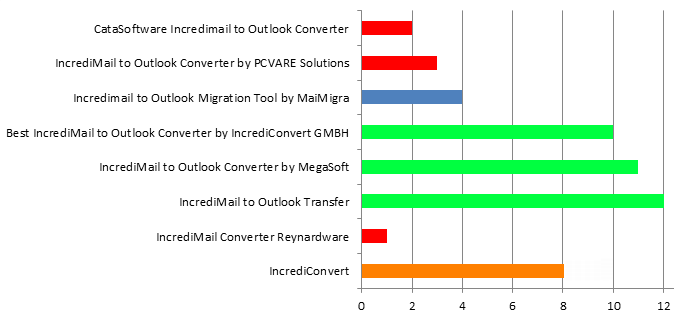
IncrediMail to Outlook Converters performance comparison
Please share your thoughts on the programs that really helped you out with email migration.


Thank you! It works exactly like you described. It was the small amount of messages to transfer and I decided to proceed manually. However It take several hours of my life :). Now I have all my IncrediMail emails transfered to Outlook and thank’s God, I do not have to use the IncrediMail anymore.
Let me suggest you another one method of IncrediMail to Outlook migration which is absolutely free. You may select all emails and send them to the email account configured in your Outlook, then receive them. It will smash some tags such as date-stamps but you will have your IncrediMail emails copied to Outlook in one minute without special software.
You can select to transfer all mails to eml by folders eg: inbox/sent/users… and the drag to windows live mail. After you can import mails to pst. I know is painful but free option is not available yet to come.
I have noticed the time of posts.
how do i get the mail notifications on out look? is there a way
If I can figure out a way to change to Outlook from Incredimail and move the emails will it include all my folders in my Incredimail account? also my contacts too??
Yes, all described applications are able to copy the folders structure from IM to Outlook. You may move IncrediMail contacts to Outlook manually with less efforts. It is explained in the following instruction for example: https://www.incredimailtooutlook.org/incredimail-contacts-to-outlook/
DO NOT OVERPAY!!! If YOU HAVE EMAILS SPANDING PAST versions, like I had some email in the new version (2.5) and lots of old email from the 2.0 version. The first piece I resolved was getting email from the 2.5 version out to a *.PST with *Outlook Transfer* which worked GREAT! AND THEN I needed to move out email (thousands) from the 2.0 version to EML format and used the *Incredimail to Outlook Converter*. There is a small but POWERFUL note in the information for this software:
~~~~~~~~~~~~~~~~~~
I have upgraded to IM 2.5 how to convert my new emails?
Question: I have Incredimail 2.5 and the conversion works for all of my emails up until the time when I upgraded to 2.5. How do I get the emails after that time?
Answer: IncrediMail 2.5 saves emails to the new format called *.iml. This format is not supported by current tool you have, however this can be easily solved. You have to use another tool called IncrediMail to Outlook Transfer to convert the rest of your messages. It works only for new IncrediMail messages format (2.5).*@*@*The license code works for both tools.*@*@*
~~~~~~~~~~~~~~~~~~~~~~
YOU DO NOT NEED TO PURCHASE USE OF BOTH PACKAGES, ONLY 1. This goes BOTH WAYS. If you buy the software for the 2.5 transfer and then still need to get email from the 2.0 version – TRY THE KEY YOU GOT FROM ONE IN BOTH SOFTWARE PACKAGES (eg Outlook Transfer to Outlook Convert AND Outlook Convert to Outlook Transfer). DO NOT JUST BUY the Outlook Transfer AND the Outlook Converter because they do different versions of Incredimail in the transfer process.
THE ONLY THING I FOUND AS AN ISSUE: I had layered folders within Incredimail and when the 2.0 Transfer ran it took all of the folders and placed them under the Inbox instead of layering them like I had it setup. Wasn’t a show stopper, just a bit frustrating since re-running the transfer for each SET of folders was more of a pain than just looking at the folders and moving them to the right location myself. This was with 6-7k messages in 8 folders under Inbox and then another 60 or so folders under that layer. ALL IN ALL THIS IS GEAT SOFTWARE to get yourself FREE of the Incredimail trap. Now I am finally back to Outlook after almost 14 years of using the IM stuff.
Hi, I already try the PCVARE software for migrate from Incredimail to Outlook but almost the 60% of the dates of the emails is damage in the conversion. I need to know the level of effective efficient of other software.
I have downloaded and purchased the IncrediMail to Outlook Converter tool using my email eikaminer@shaw.ca All my IncrediMail emails were transferred to Outlook as they should, including attachments. So the tool worked fine.
Help
I have my incredimail (version 2.5) emails trapped on a PC running windows vista that has no internet connection.
I need to get them onto my new machine with internet, running windows 10.
Because of an ongoing legal case I have to transfer these emails
hope you can help
I assume that you want to transfer the IncrediMail emails to IncrediMail on another computer. Right?\AppData\Local\IM\ to your new computer. However you may need to identify your Message Store location at Vista PC, it may differ…
You may copy your current message store folders to the flash drive and rewrite them to the current message stores at your new computer. This will enable you to have the exact copy of IncrediMail data at your new computer.
Usually it is enough to copy all data from: C:\Users\