Incompatibility of data formats
 Mozilla Thunderbird® is a popular cross-platform email and news client used by millions of people around the world. Available for all major operating systems, Thunderbird supports multiple identities in a single account, virtual saved search folders, powerful message filtering and grouping, and a number of other advanced functions that make the process of email management easy, efficient and intuitive. The program is a well-known free alternative to commercial email clients and is praised for its security, flexibility and a highly customizable UI.
Mozilla Thunderbird® is a popular cross-platform email and news client used by millions of people around the world. Available for all major operating systems, Thunderbird supports multiple identities in a single account, virtual saved search folders, powerful message filtering and grouping, and a number of other advanced functions that make the process of email management easy, efficient and intuitive. The program is a well-known free alternative to commercial email clients and is praised for its security, flexibility and a highly customizable UI.
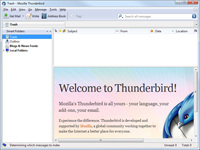 Although all email messages look identical to the end-user, regardless of the email client used, the formats they are stored in are often very different. Thunderbird has a special way of storing messages and attachments. It saves emails in mailbox data files and indef them as *.msf folder files, which is completely incompatible with Outlook’s PST format. To make matters worse, in addition, different versions of Thunderbird save data in different folders deeply nested in the folder structure on the user’s hard drive. Finally, neither of the programs has any integrated tools facilitating the transfer or conversion into an intermediate format.
Although all email messages look identical to the end-user, regardless of the email client used, the formats they are stored in are often very different. Thunderbird has a special way of storing messages and attachments. It saves emails in mailbox data files and indef them as *.msf folder files, which is completely incompatible with Outlook’s PST format. To make matters worse, in addition, different versions of Thunderbird save data in different folders deeply nested in the folder structure on the user’s hard drive. Finally, neither of the programs has any integrated tools facilitating the transfer or conversion into an intermediate format.
When it comes to converting Thunderbird emails to any other application, such as Outlook, the task is to choose the most rational and appropriate method that works best for your needs.
Locating your Thunderbird data files
The initial point of any conversion procedure is the location of the source files. In order to locate Thunderbird’s mailbox files, do the following:
- Start Mozilla Thunderbird®
- Click on “Tools” on the menu bar
- Click on “Account Settings” – the “Account Settings” window will open
- Scroll down to the end of the list and select “Local Folders”
- The path you need is listed under “Local Directory”
This path can be used later on for converting the contents of Thunderbird’s mailbox files directly to Outlook or an intermediate format supported by numerous converters. Just keep it in mind for now.
Taking care of your Thunderbird contacts
Messages are important, but don’t forget about your contacts. Losing an important business connection may be even more critical than losing your correspondence, so if you are serious about switching from Thunderbird to Outlook, make sure you take your contacts with you! This process does not require any tools and is only explained here to help you migrate to Outlook faster.
Here are some tips on exporting contacts from Thunderbird and transferring them to Outlook:
- In Thunderbird, go to your Address book, switch to Tools and select Export.
- Enter the name of the destination file and select “Comma Separated” in the “File Type” drop-box. Wait for the program to save your contacts.
- Start Microsoft Outlook
- Go to File -> Open -> Import, the select “Import from another program or file”, click Next
- Select “Comma Separated Values (Windows)” and click Next
- Either type in the path and name of the source file or use the Browse button to locate it
- Select one of the three available options related to duplicate contacts: “Replace duplicated with items imported”, “Allow duplicates to be created”, “Do not import duplicate items”. The second option is the default one.
- Select the destination Outlook folder. We recommend selecting the “Contacts” folder to keep things in order. Click Next.
- Configure field mapping to match fields from Thunderbird contacts with their Outlook counterparts.
- Click Finish to start the import process.
Know you email migration options
As in many other situations, there are several ways of solving the Thunderbird to Outlook conversion problem. Some are free, yet longer and more complex; some are quicker, but require you to obtain a specialized converter. The choice here depends solely on how quickly and reliably you need this problem to be solved.
Option 1 – Manual conversion
If all you need is to convert a few emails from Thunderbird, you can do it manually. To do that, start Thunderbird, open the necessary folder, locate the messages you need converted and start dragging and dropping them onto your desktop or a folder on your hard drive. They will be automatically converted into the EML format supported my many conversion tools and email clients. You can also select several messages at the same time by pressing and holding down the Shift or Ctrl key, or use the Ctrl + A combination to select all messages in the current folder. Once done, use the File -> Save As command from the main menu and select the destination folder on your hard drive. The emails will be saved as EML files.
Once you are on this stage, you need to somehow convert your EML messages to Outlook. This can be done using some of the tools listed in this article. Described products allow users to pack an arbitrary number of EML files into Outlook’s PST format, making sure that message encoding is properly converted and messages themselves remain perfectly readable in the resulting PST file.
Option 2 – Semi-automatic conversion
Thunderbird mailbox data (emails) can also be converted to EML messages using specialized tools. These tools will also be absolutely necessary if you don’t have a copy of Thunderbird on your system, but have access to its mailboxes. Programs like Free Email Extractor from Outlook Import or Free MBOX Converter from Aid4Mail have nearly identical functionality and enable you to extract particular or all messages from an MBOX mailbox file to a set of EML. However, they do not solve the key problem – migration from Thunderbird to Outlook, since they are unable to convert EML files to the PST format. And this is where you will definitely need a specialized MBOX to PST (MBOX to Outlook) tool.
Option 3 – A specialized Thunderbird to Outlook converter
This is by far the most reliable and efficient way of moving from Thunderbird to Outlook. Although their functionality is largely similar, you should be looking for a tool supporting the latest versions of Thunderbird, since they store data somewhat differently than the older ones. The newest versions of Thunderbird use both the MBOX format, *.msf indexing AND links to an internal database, which makes older tools useless for these files.
In essence, these tools combine MBOX to EML conversion with EML to Outlook conversion – that is, they perform double conversion with EML serving as an intermediate format. In addition, they ensure full readability of all email messages, transfer attachments and save lots of your personal time by fully automating the migration process. Some of these products automatically located your source MBOX files and some require you to specify the source folder (the one we mentioned above) manually. Manual specification of the source folder may also be required in case of existing conflicts between profiles, registry inconsistencies and errors, as well as in situations when you need to convert files that have been copied over from another system.
Some examples of Thunderbird to Outlook converters are:
- Thunderbird to Outlook Transfer from GlexSoft www.outlooktransfer.com – the tool has a nicely-looking, sleek interface, can extract data from damaged Thunderbird mailbox files, supports the automatic detection of Thunderbird mailboxes , MSF indexing and direct output to Outlook PST files. A well-balanced, affordable product with an attractive price tag. This tool allows to keep the Thunderbird folders structure intact while converting emails into Outlook, works with any version of MS Outlook and supports Win and Linux email encoding.
CONS: No.

- Thunderbird to Outlook Converter www.thunderbirdtooutlook.com – very similar to Thunderbird to Outlook Transfer, this product offers identical functionality that comes at a great price. We liked the flexible licensing policy and the detailed user’s manual available on the official site. Product supports both 32 and 64 bit systems and Outlook editions, allows to convert Thunderbird emails along with the original folder structure and supports Linux and Windows email encoding.
CONS: No. -
Aid4Mail from Fookes Software – a powerful multi-format tool supporting Thunderbird to Outlook conversion, as well as other conversion types. Automatic restoration of the source folder structure and message statuses, possibility to convert to Office 365 or MS Exchange (Professional version). The payoff is a higher price compared with competitors.
CONS: It is not working with 64 bit Outlook edition which makes this tool useless in 50% of cases. - Mail Passport Pro thunderbirdtooutlook.info – an MBOX to PST conversion tool supporting multiple source formats, Unicode-encoded messages and featuring a wizard-based UI.
CONS: No 64 bit support. No email encoding/decoding support.
Summary
The bottom line is simple: although some parts of the Thunderbird to Outlook conversion process can be handled in the manual mode, complete automation is only possible using specialized conversion software. Not only will this ensure the fastest turnaround time, but will also guarantee the integrity of your files and their full readability in Outlook.
Thank you so much for publishing such a great article with a lot of methods to move emails from Thunderbird to MS Outlook. Earlier I also used a tool which really surprised me while converting from Thunderbird to Outlook. It takes only a few seconds to do the job and provided me an option to save emails to Outlook PST, EML and MSG file format accordingly. It may be helpful to check just visit- https://www.thunderbirdtooutlook.org
This tool is provided by the SysTools team with the minimum price for the Personal license $49. According to the description on the website the tool is capable to do the same job as other converters. For us is interesting to find something unique. However we thank you for the suggestion.